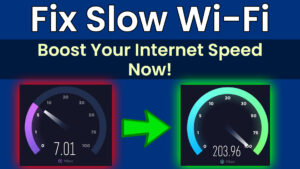A slow PC can be frustrating, affecting productivity and gaming experiences. Whether dealing with sluggish performance, long boot times, or software lags, optimizing your PC and speed up your PC can make a huge difference. In this guide, we’ll walk you through proven techniques to optimize your PC for faster performance in 2025.
1. Clean Up Storage & Remove Junk Files
Over time, junk files accumulate, taking up space and slowing down your system.
Steps to Clean Up Storage:
- Use Storage Sense (Windows) or Disk Cleanup to remove temp files.
- Delete unused programs and old downloads.
- Clear browser cache and history.
- Move large files to an external drive or cloud storage.
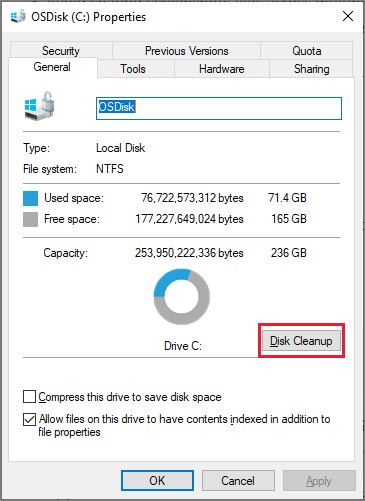
2. Disable Unnecessary Startup Programs
Too many startup programs slow down boot time.
How to Manage Startup Apps:
- Open Task Manager (Ctrl + Shift + Esc) > Startup tab.
- Disable apps like Spotify, Skype, or OneDrive.
- Restart your PC and notice the speed boost.
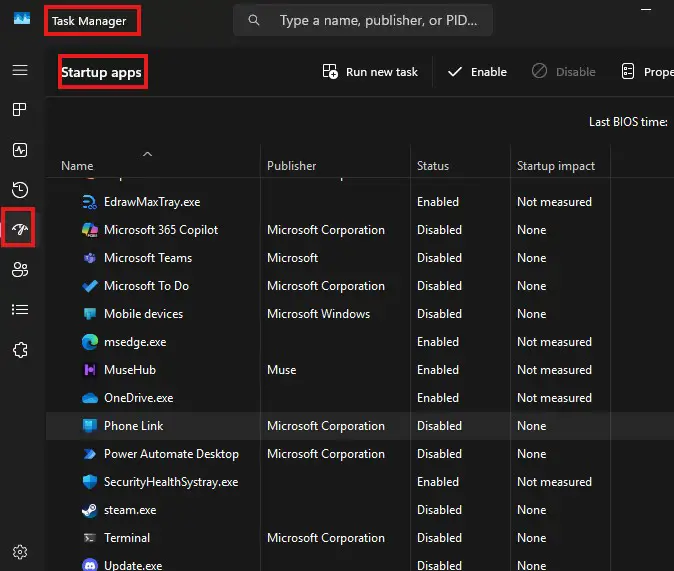
3. Upgrade RAM for Better Multitasking
If your PC struggles with multiple tasks, adding RAM enhances speed and efficiency.
Recommended RAM Upgrades:
- Minimum: 8GB RAM for general use.
- Best for Gaming & Editing: 16GB+ RAM.

4. Update Drivers & Windows System
Outdated drivers can slow down your PC.
How to Update Drivers:
- Go to Device Manager > Right-click device > Update Driver.
- Use manufacturer software like NVIDIA GeForce Experience.
- Regularly update Windows for security patches.
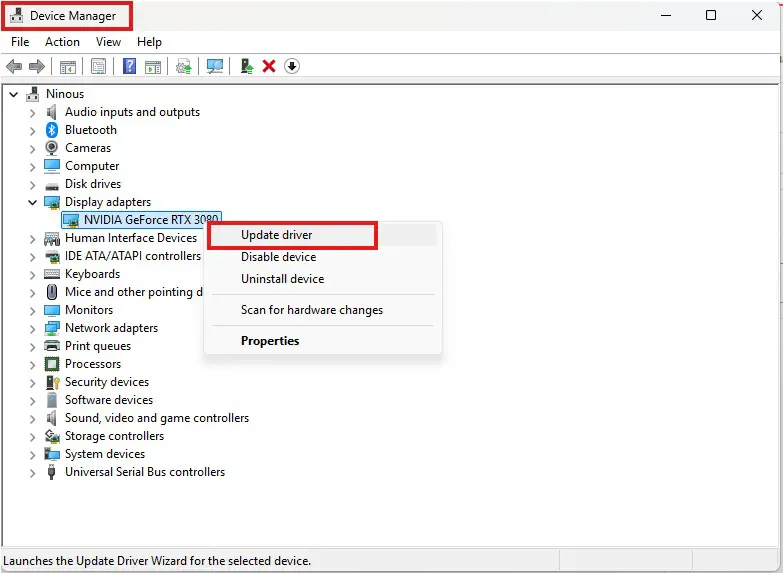
5. Optimize Power Settings
Performance mode can maximize CPU and GPU power.
How to Change Power Plan:
- Go to Control Panel > Power Options.
- Select Show Additional Plans.
- Select High Performance mode.
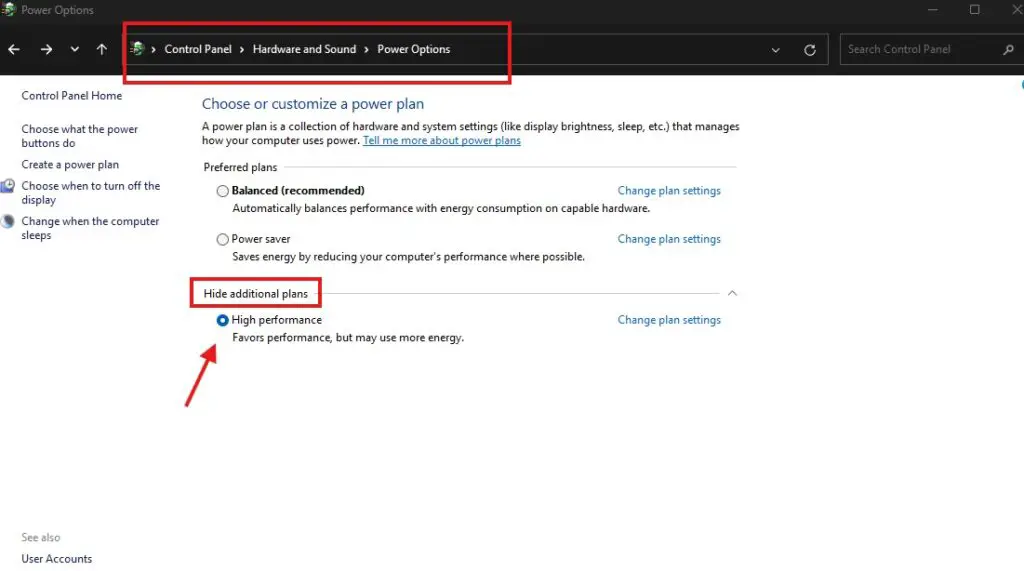
6. Use an SSD for Faster Load Times
Upgrading from an HDD to an SSD drastically improves boot speed and app performance.
Best SSD Upgrades:
- Samsung 970 EVO Plus NVMe SSD (Fastest performance)
- Crucial MX500 SATA SSD (Budget-friendly option)

7. Remove Malware & Use Antivirus Software
Malware infections slow down your PC and pose security risks.
Best Ways to Protect Your PC:
- Use Windows Defender or a third-party antivirus software.
- Run malware scans weekly.
- Avoid downloading files from untrusted sources.
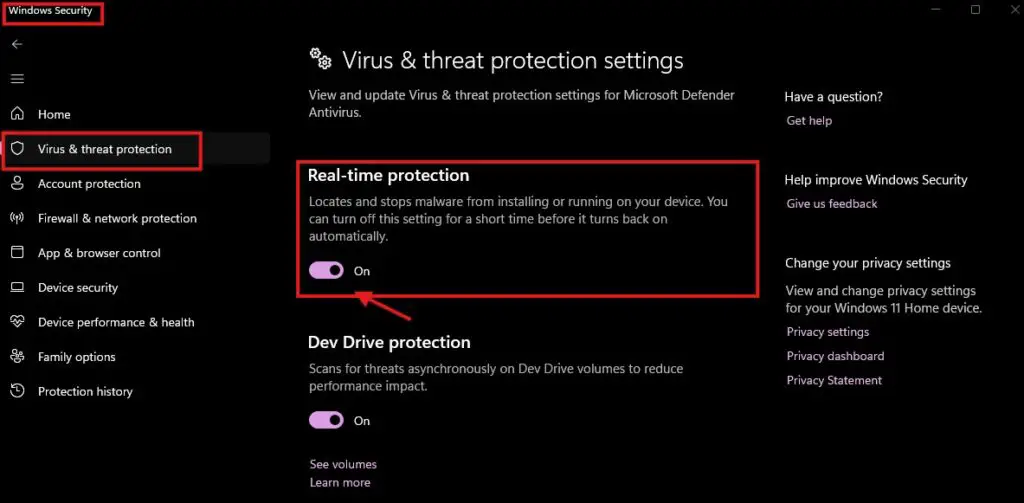
Stay safe online with McAfee Antivirus software.
Conclusion
Optimizing your PC for faster performance doesn’t have to be complicated. By cleaning storage, upgrading RAM, managing startup programs, updating drivers, and switching to an SSD, you’ll see instant improvements. Keep your system clean and updated for faster speeds in 2025 and beyond.
Want to chat? CONTACT US HERE!