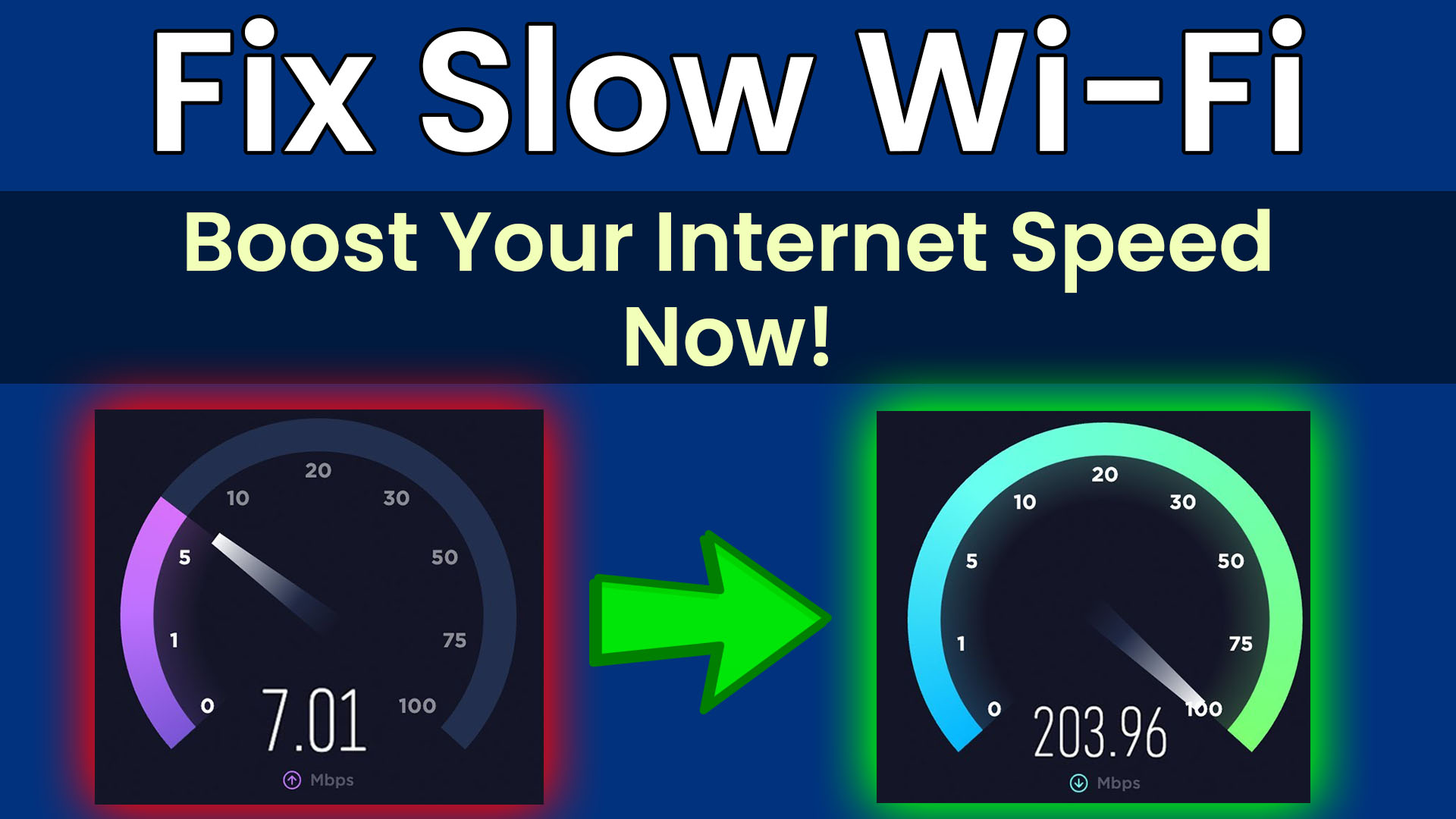A slow internet connection can be frustrating, especially when streaming, gaming, or working from home. If your Wi-Fi isn’t performing as expected, don’t worry! Here’s how to speed up your Wi-Fi and fix slow internet issues for a smoother, faster connection.
1. Check Your Internet Speed & Plan
Before troubleshooting, make sure you’re getting the speed you’re paying for.
How to Test Your Internet Speed:
- Visit Speedtest.net or Fast.com.
- Compare the results to your internet plan.
- If your speed is significantly lower, contact your ISP.

2. Restart Your Router & Modem
Restarting your router and modem can resolve temporary issues.
Steps to Restart Correctly:
- Unplug your modem and router.
- Wait 30-60 seconds.
- Plug them back in and wait 2-3 minutes before reconnecting.

3. Optimize Your Router Placement
Your Wi-Fi signal strength depends on where your router is placed.
Best Router Placement Tips:
- Place it in the center of your home for equal coverage.
- Keep it away from walls, microwaves, and large furniture.
- Elevate the router to improve signal strength.
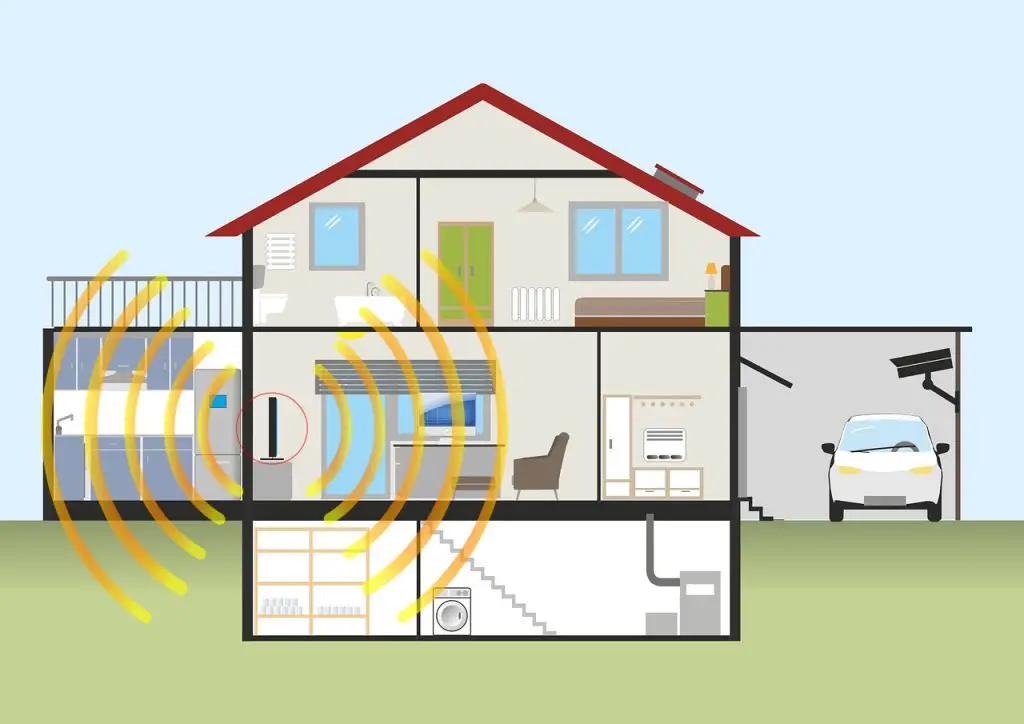
4. Use the Right Wi-Fi Band (2.4GHz vs. 5GHz)
Your router has two frequency bands:
- 2.4GHz: Best for longer range but slower speed.
- 5GHz: Best for faster speed but shorter range.
📌 How to Switch Bands:
- Open router settings via
192.168.1.1or192.168.0.1. - Locate Wi-Fi settings and enable 5GHz.
5. Reduce Device Congestion
Too many connected devices slow down your network.
Fix Network Overload:
- Disconnect unused devices.
- Prioritize devices in router QoS settings.
- Use wired Ethernet for gaming & streaming.

6. Update Your Router Firmware
Old firmware can cause slow speeds and security risks.
How to Update Your Router:
- Go to your router’s admin page.
- Check for firmware updates in settings.
- Download and install the latest version.
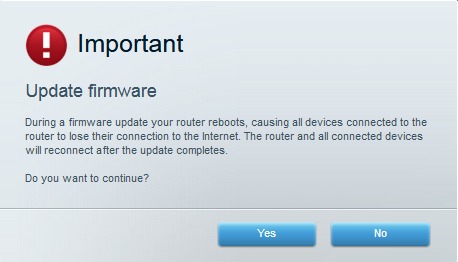
7. Use a Wi-Fi Extender or Mesh System
If you have Wi-Fi dead zones, use a range extender or mesh system.
Best Options:
- Wi-Fi Extender: Boosts signal in weak areas.
- Mesh System: Creates seamless coverage across your home.

8. Secure Your Wi-Fi Network
Unwanted users slow down your connection.
How to Secure Your Network:
- Change default router passwords.
- Use WPA3 encryption (or WPA2 if not available).
- Hide your SSID (network name).
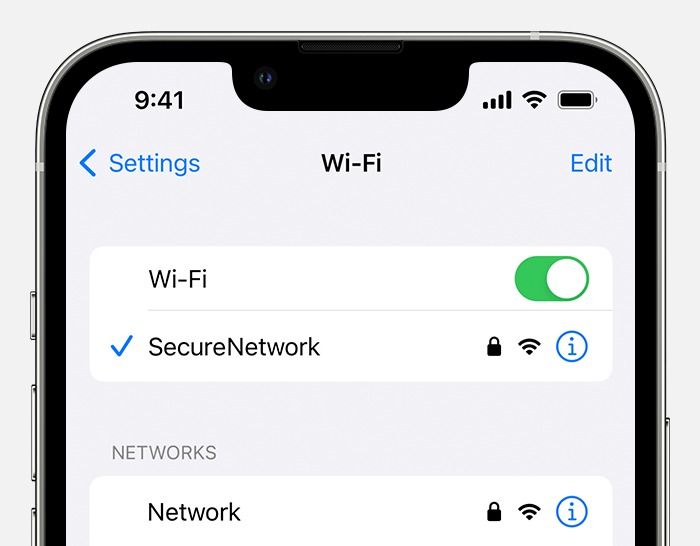
9. Upgrade to a Faster Internet Plan
If all else fails, you might need a better plan.
When to Upgrade:
- If multiple people stream, game, and work at the same time.
- If you still experience lag and buffering after optimizing Wi-Fi.

For more networking tips, visit TechRadar’s Guide to Faster Wi-Fi.
Conclusion
Slow Wi-Fi can be fixed! By restarting your router, optimizing placement, updating firmware, and using the right frequency band, you’ll notice faster speeds instantly. If needed, consider upgrading your plan or using a mesh system for seamless connectivity.